Invite users
One of the main benefits of uplan is sharing the project with all the participants in it.
We have created different levels of access for different roles, such as: project admin, designer, technician and guest.
Type in the e-mail address you wish to invite and select the access level you need in order to add anyone to the team and work together on creating projects!
How to invite users
- Go to the project list and click on the name of the project you want to invite someone to.
- Click on the 'Users' button
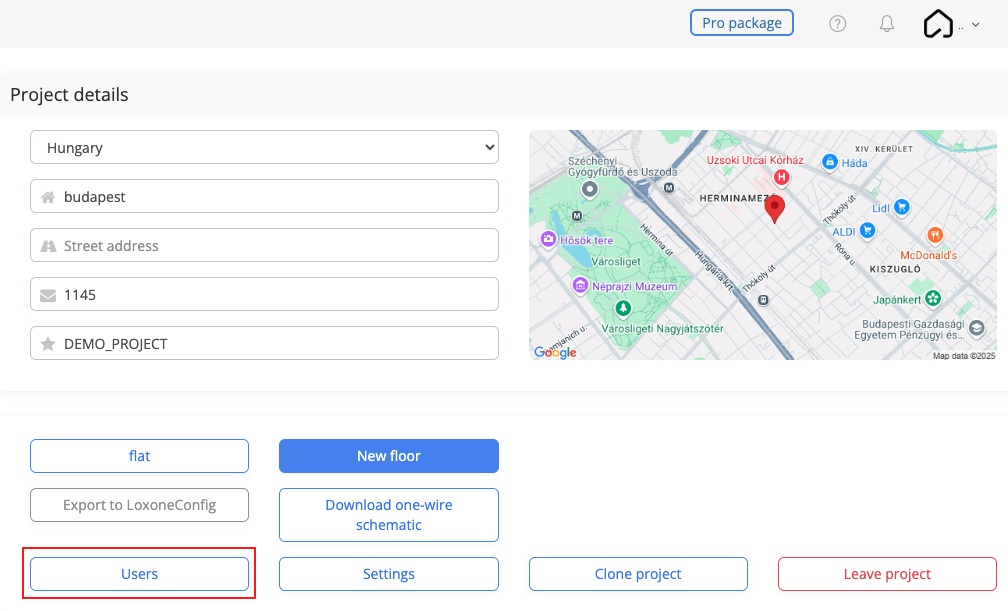
or
- Go to the project list and click on the name of the project you want to invite someone to.
- Click on the 'Users' button
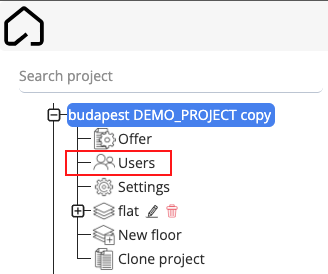
- Click on the 'Invite' button
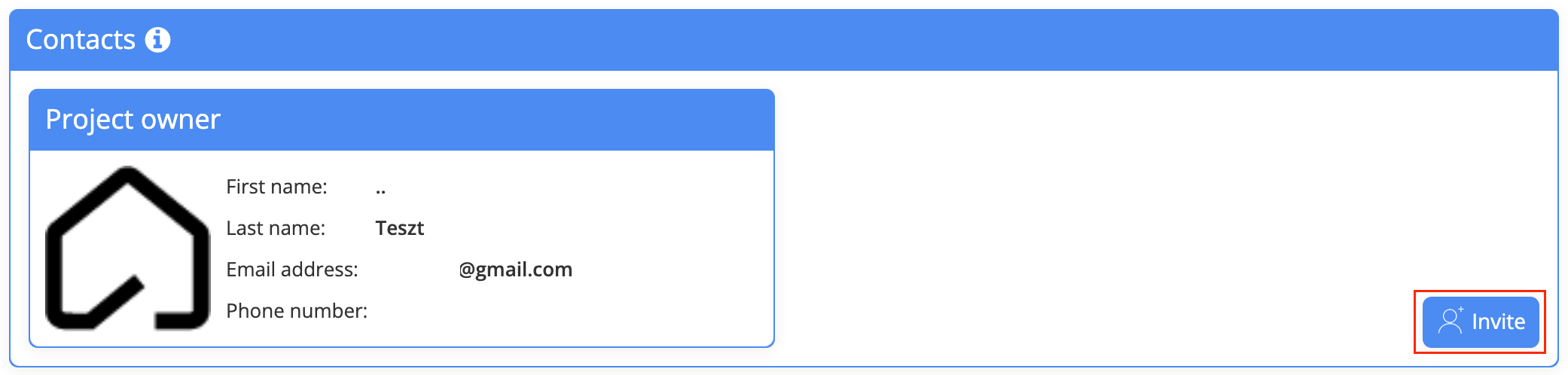
Here you can enter the email address or the name of the participant list you want to invite:
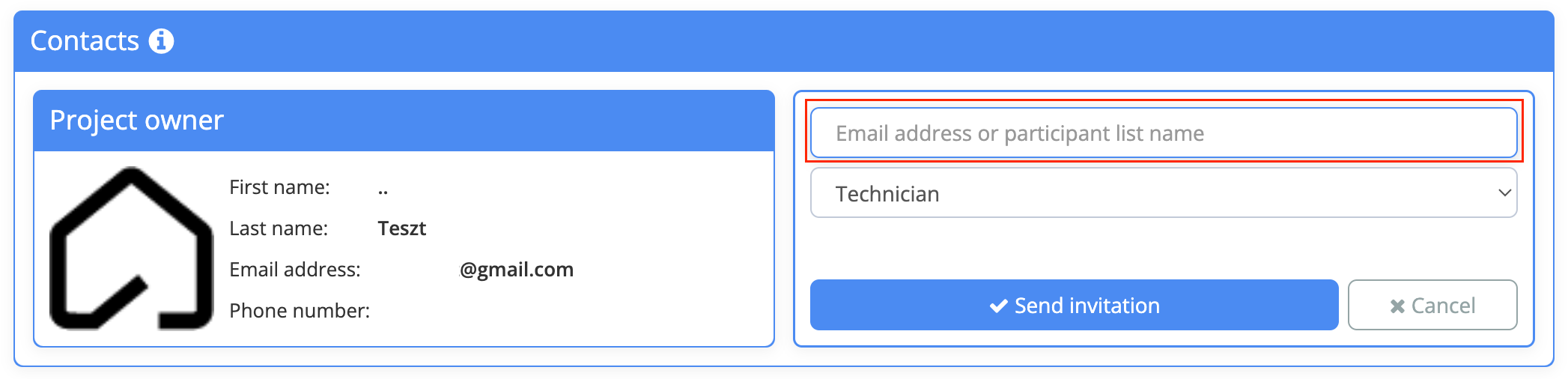
Here you can also specify the permission of the invitee:
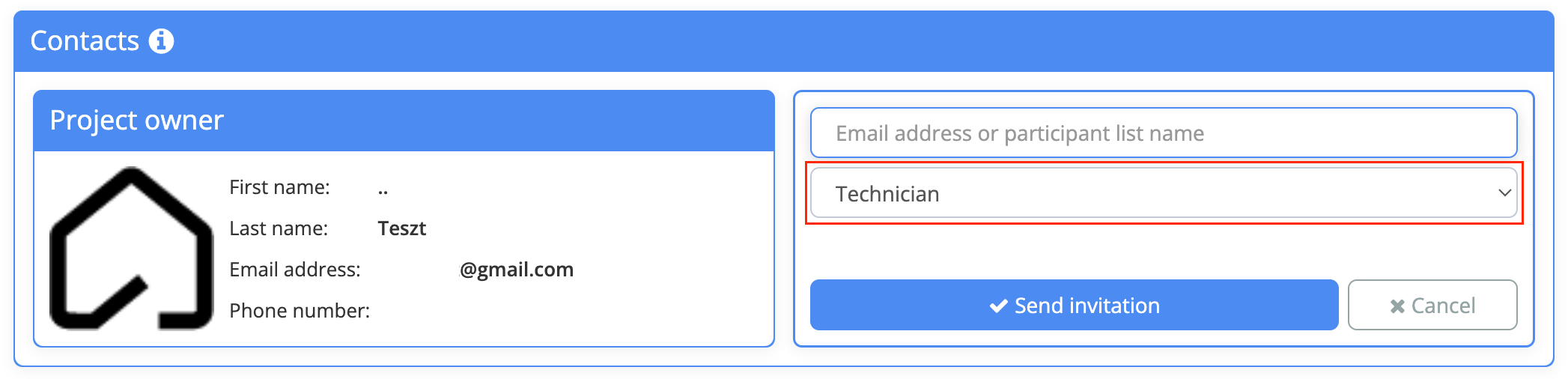
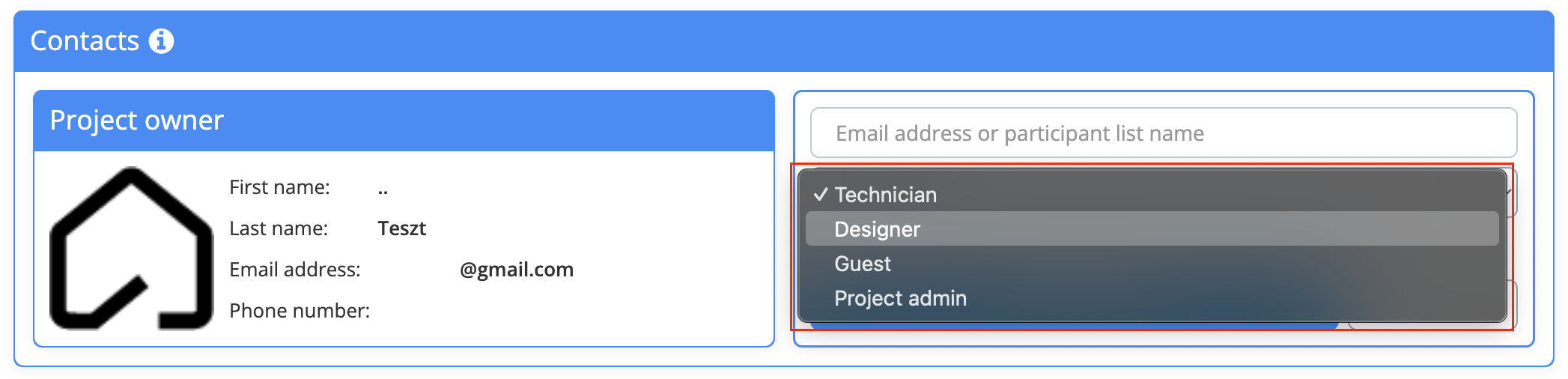
Finally you just have to click on the 'Send invitation' button
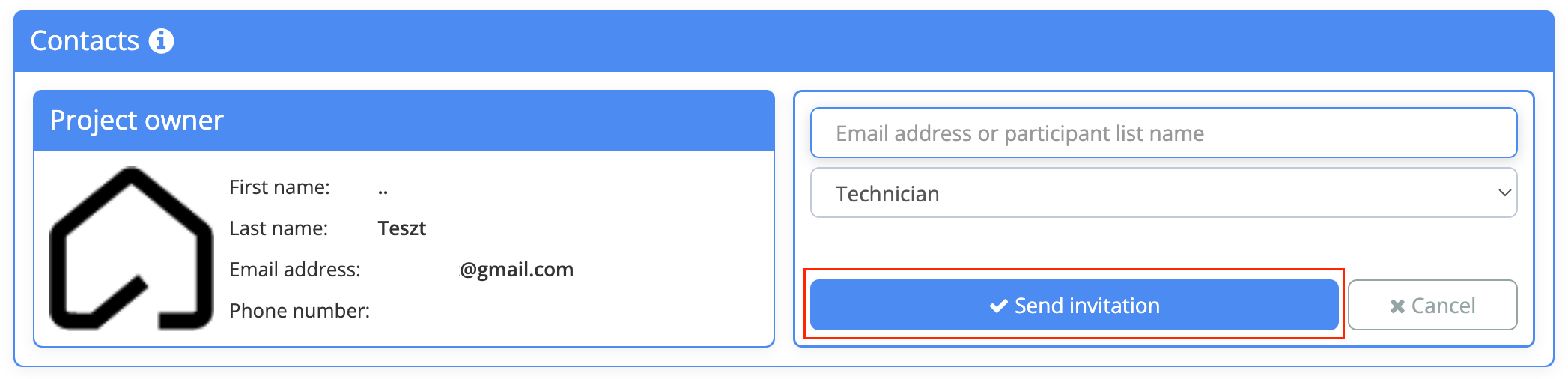
You are already an uplan user and have received an invitation
In this case you'll receive a notification:
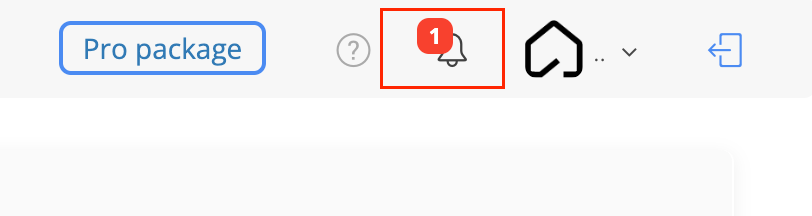
Click on the 'Accept' button to accept the invitation:
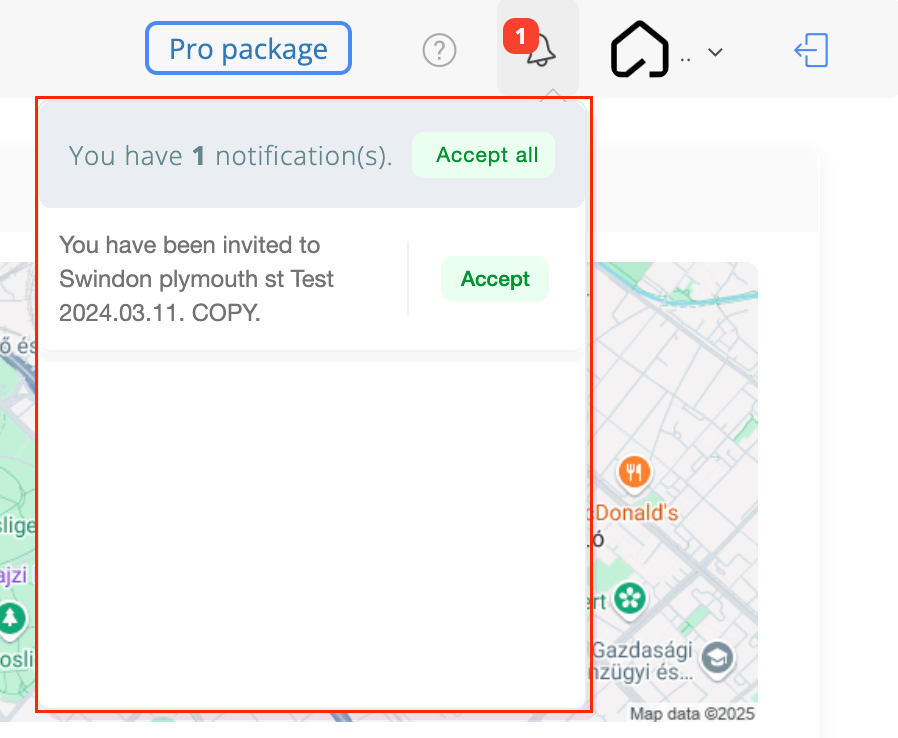
You will also receive an invitation to your email address:
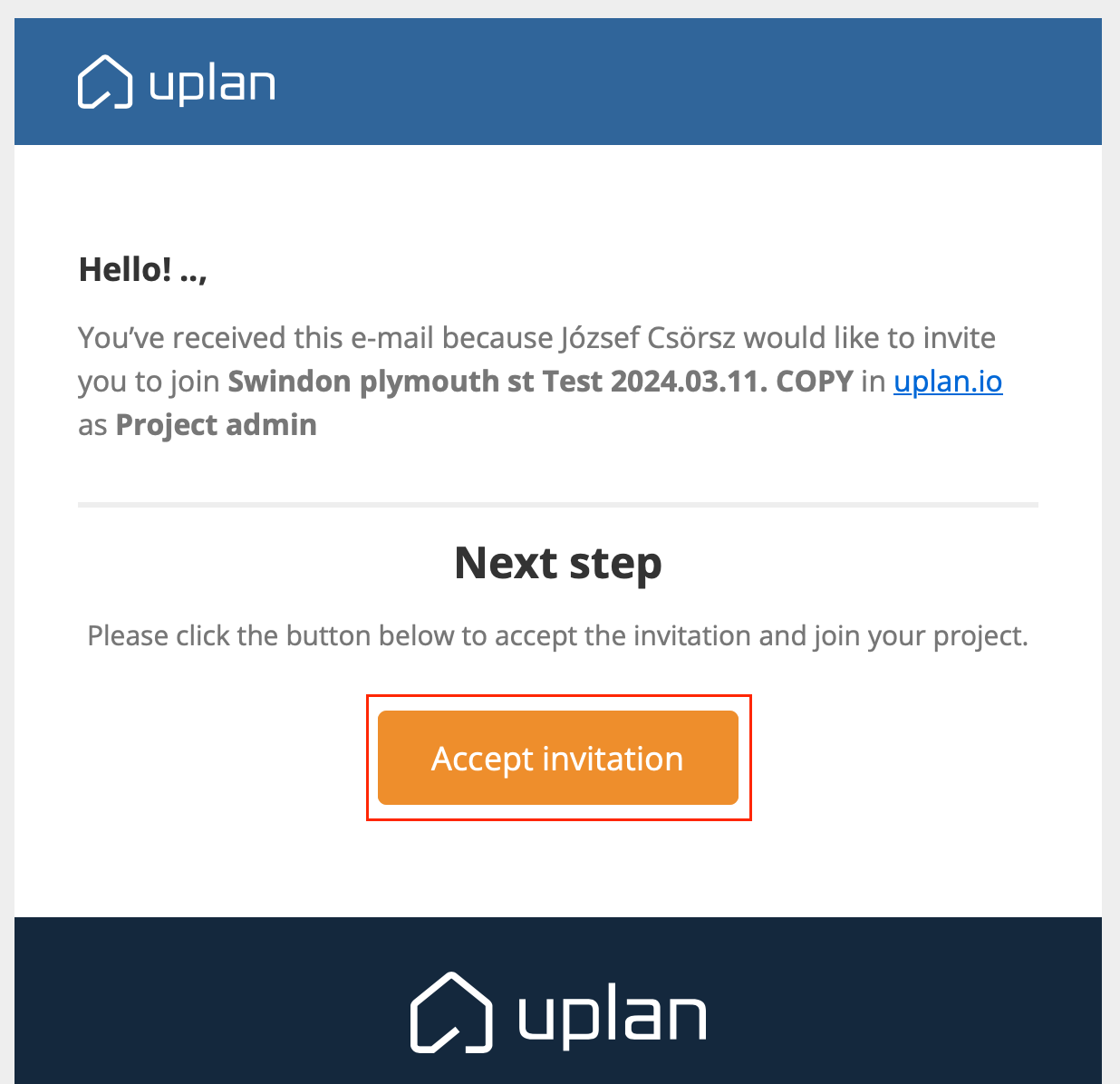
You don't have an uplan account yet and you received an invitation
In this case you will receive an invitation email from uplan
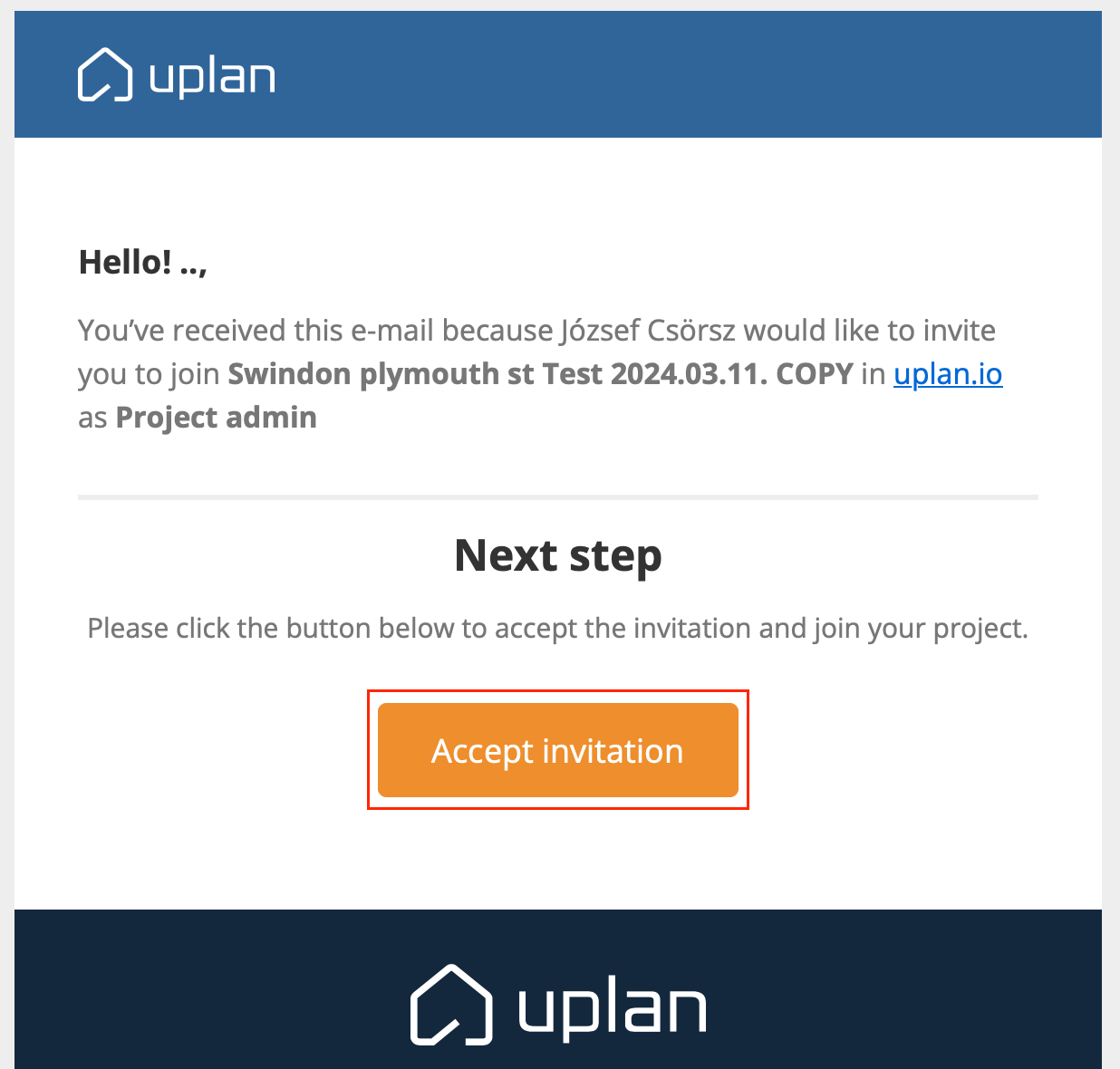
This link will take you to the uplan site where you can register by entering the following details:
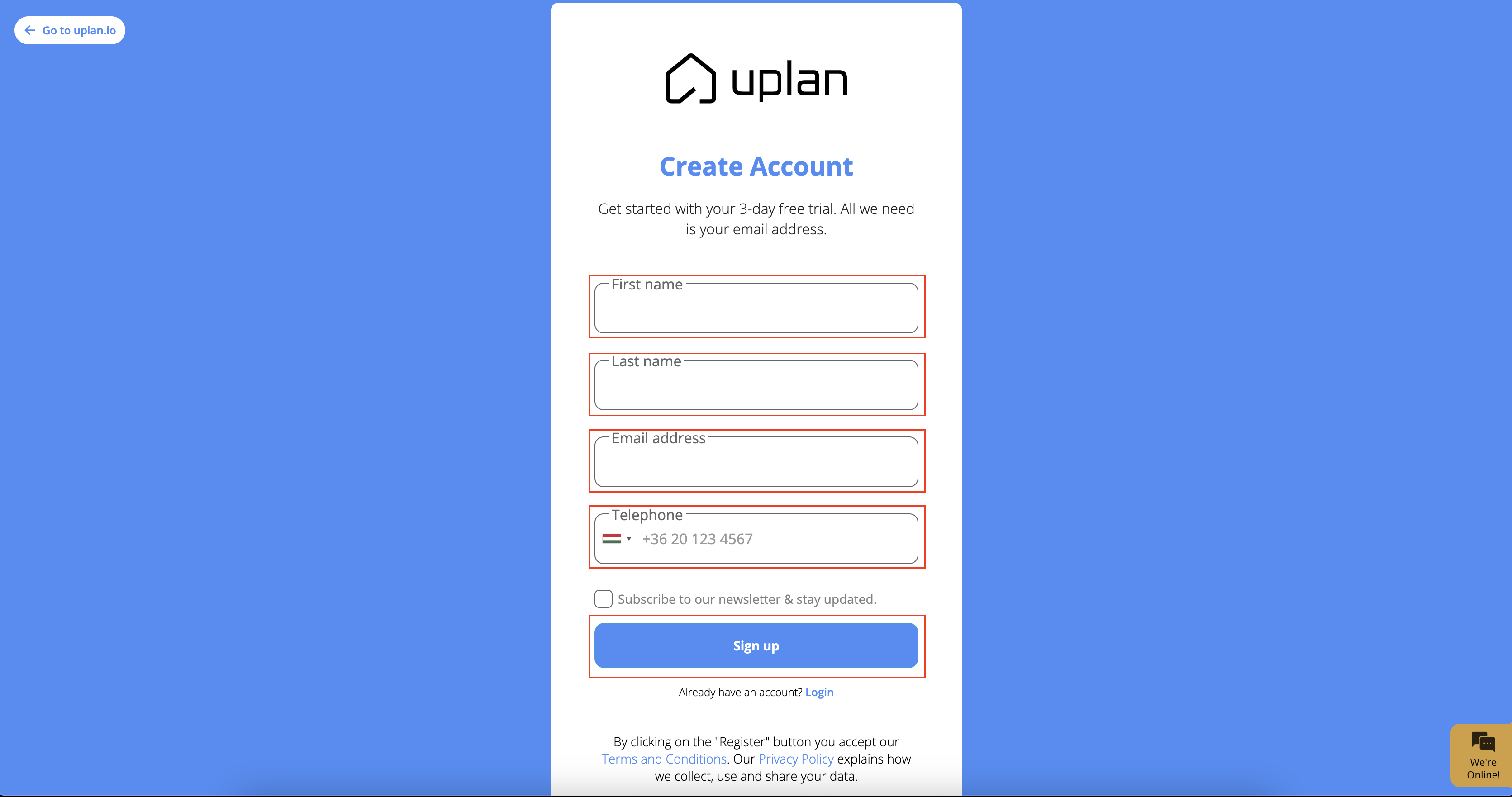
I did not receive an invitation by email or in my account
We have created different levels of access for different roles, such as: project admin, designer, technician and guest.
Type in the e-mail address you wish to invite and select the access level you need in order to add anyone to the team and work together on creating projects!
How to invite users
- Go to the project list and click on the name of the project you want to invite someone to.
- Click on the 'Users' button
or
- Go to the project list and click on the name of the project you want to invite someone to.
- Click on the 'Users' button
- Click on the 'Invite' button
Here you can enter the email address or the name of the participant list you want to invite:
Here you can also specify the permission of the invitee:
Finally you just have to click on the 'Send invitation' button
You are already an uplan user and have received an invitation
In this case you'll receive a notification:
Click on the 'Accept' button to accept the invitation:
You will also receive an invitation to your email address:
You don't have an uplan account yet and you received an invitation
In this case you will receive an invitation email from uplan
This link will take you to the uplan site where you can register by entering the following details:
I did not receive an invitation by email or in my account
- Open your Spam, Promotions, Junk, Social, and Updates folders and check to see if the reset request email is there.
- It also may be that a firewall is preventing the email from reaching your inbox.
- Ask the sender of the invitation to make sure there are no typos in your email address.
- Ask the sender of the invitation to make sure there are no typos in your email address.
Related Articles
Create participant list
One of the main benefits is sharing the project with all the participants in it. We have created different levels of access for different roles, such as: - Project owner (this will always be the person who created the project) - Project admin - ...Profile settings
You can find here the Profile settings menu: Participant list One of the main benefits is sharing the project with all the participants in it. You can find here how to use this tool in uplan. Edit Profile In this part you can add your personal ...How to register with uplan
As soon as you sign up to uplan, you can create your projects and invite other users to the platform. Registration is free. How to sign up If you received an invitation to join uplan, accept the invite from within the email. If you haven’t received ...Discount management
In the quoting process, it is often necessary to apply different discounts to different products. In uplan, you can do this as follows. You can find the manufacturer discounts section in the profile settings: 1. Click on this icon: 2. Enter the name ...How to change your email
You are currently not able to change the email address you provided during registration. If you need to update it for any reason, please contact us at support@uplan.io and we can update it for you manually.