Language settings
You can update your language in uplan with just a few clicks from your Profile settings. Your language settings will apply across the entire interface.
Supported languages
- English
- German
- Hungarian
- French
- Romanian (Translation in progress)
- Romanian (Translation in progress)
- Dutch (Translation in progress)
- Czech (Translation in progress)
- Serbian (Translation in progress)
- Slovak (Translation in progress)
How to change your language in uplan
1. Go to your Profile settings.
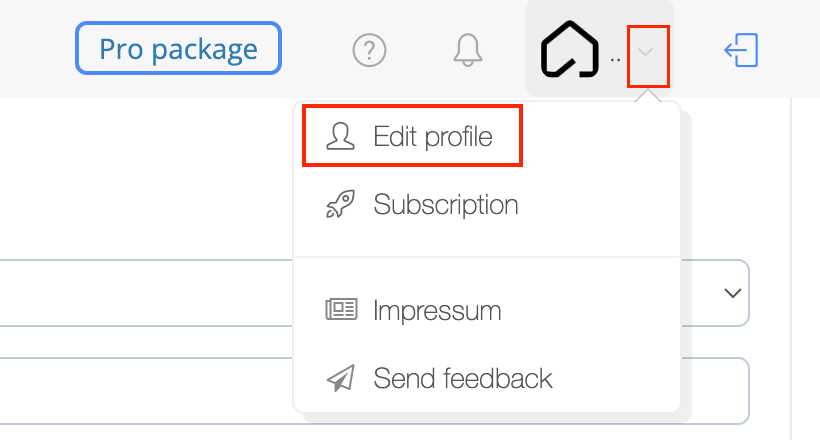
2. Scroll down to Site Language.
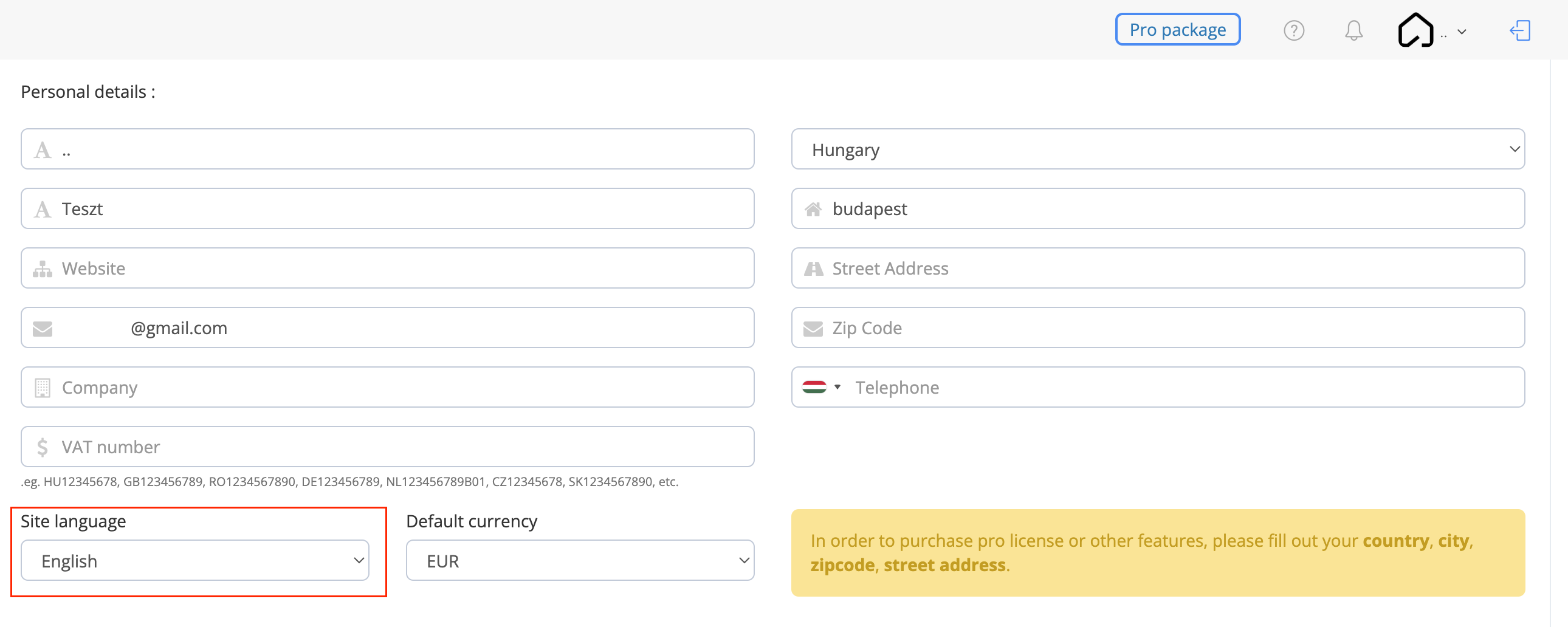
3. Choose your preferred language from the dropdown menu.
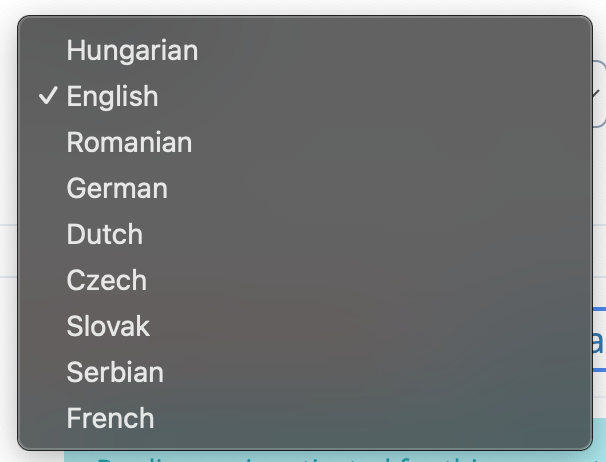
Related Articles
Profile settings
You can find here the Profile settings menu: Participant list One of the main benefits is sharing the project with all the participants in it. You can find here how to use this tool in uplan. Edit Profile In this part you can add your personal ...Setting your currency
You can change your currency in uplan with just a few clicks in your Profile settings. The currency you set here will be the default currency for all projects you create from now on. Available currencies - Euro (EUR) - Hungarian Forint (HUF) - ...How to change your password
You can change your password at any time for security reasons or reset it if you forget it. 1. Open your Profile settings 2. Scroll down to the Password section 3. Enter your new password 4. Confirm your new password by typing it again 5. Confirm ...How to delete your profile
Deleting your profile from uplan will result in your information being removed from our system. Please note this action cannot be undone! How to delete your profile 1. Open your Profile settings 2. Scroll to the bottom of the page and click on the ...Setting the measurement system
By default, uplan uses the metric unit system. If you’re working in a region where the imperial unit system is used, you can of course switch to that in uplan. How can I set the unit system 1. Click on the name of the project 2. Click on the Settings ...