Profile settings
You can find here the Profile settings menu:
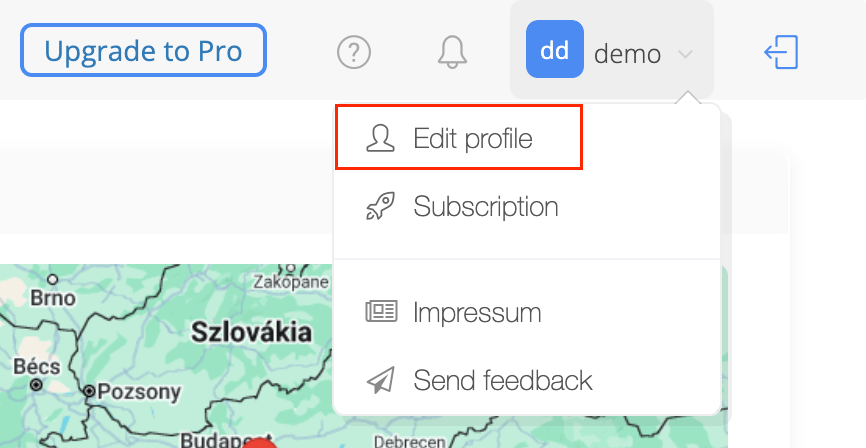
Participant list
One of the main benefits is sharing the project with all the participants in it. You can find here how to use this tool in uplan.

Edit Profile
In this part you can add your personal details:
- Profile picture

This will be your profile picture, which will appear here:

Like this:
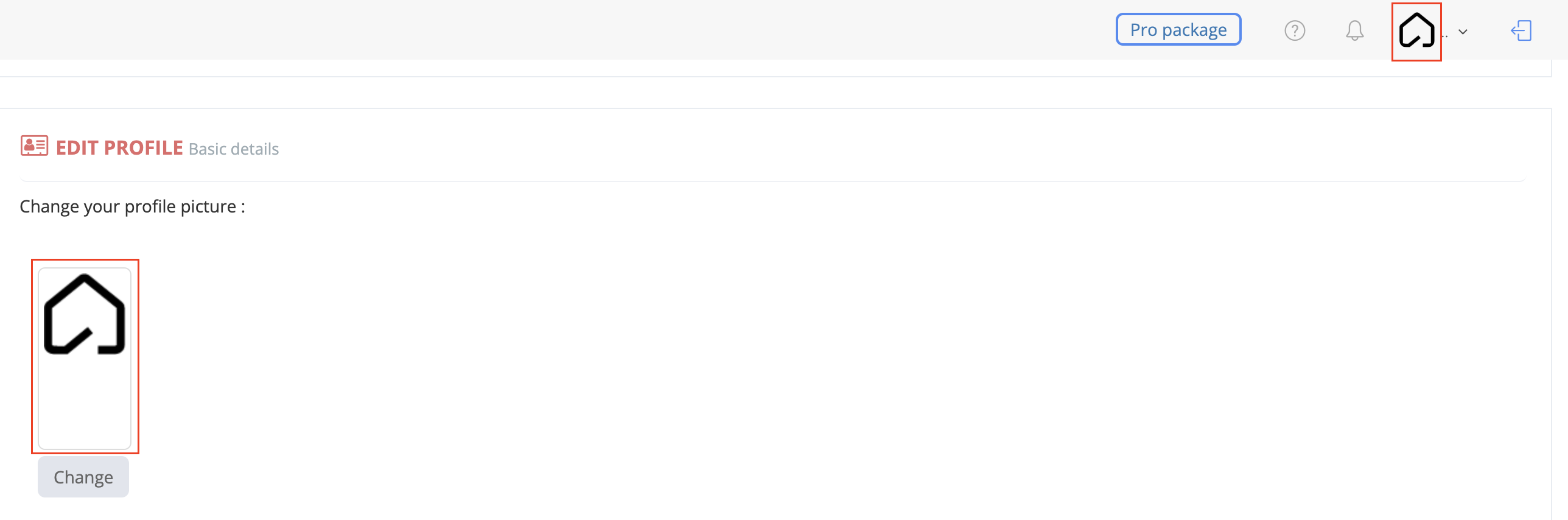
- Personal details
Here you can add your personal details, which are:
Participant list
One of the main benefits is sharing the project with all the participants in it. You can find here how to use this tool in uplan.
Edit Profile
In this part you can add your personal details:
- Profile picture
This will be your profile picture, which will appear here:
Like this:
- Personal details
Here you can add your personal details, which are:

When entering your VAT number, it's important to use the correct format.
Below, you can find some examples.
Payment settings
Here you can see your subscription's details. For more information, click here
Quote settings
Here you can upload or change the logo, that you can display in your offers, such as your company logo
Manufacturer discounts
In the quoting process, it is often necessary to apply different discounts to different products. Here you can find a detailed description.
Preferred icon set
Currently, you can work with two types of icon sets in uplan.
The uplan icon set includes universally recognizable and easily interpretable symbols that are familiar to the general public.
The standard icon set contains standardized drawings and symbols for specific functions. This is particularly useful because professionals will definitely recognize these symbols, as they are widely used in the technical field all over the world.
Password
You can change your password at any time for security reasons or reset it if you forget it. Here you can find the description of the process.
Account actions
Deleting your profile from uplan will result in your information being removed from our system.

Please note this action cannot be undone!
Service fee settings
One of the very useful features in uplan is work time calculation. You can find all the information about it here.
In this section, you can set your hourly fees for labor cost calculation at the Profile level.

Everything you set up here in the Profile settings will be the default setting in every project you create. If you wish to override the default setting in a project, you can do so in the Project settings.
Related Articles
Create participant list
One of the main benefits is sharing the project with all the participants in it. We have created different levels of access for different roles, such as: - Project owner (this will always be the person who created the project) - Project admin - ...Discount management
In the quoting process, it is often necessary to apply different discounts to different products. In uplan, you can do this as follows. You can find the manufacturer discounts section in the profile settings: 1. Click on this icon: 2. Enter the name ...Setting your currency
You can change your currency in uplan with just a few clicks in your Profile settings. The currency you set here will be the default currency for all projects you create from now on. Available currencies - Euro (EUR) - Hungarian Forint (HUF) - ...How to delete your profile
Deleting your profile from uplan will result in your information being removed from our system. Please note this action cannot be undone! How to delete your profile 1. Open your Profile settings 2. Scroll to the bottom of the page and click on the ...Language settings
You can update your language in uplan with just a few clicks from your Profile settings. Your language settings will apply across the entire interface. Supported languages - English - German - Hungarian - French - Romanian (Translation in progress) - ...